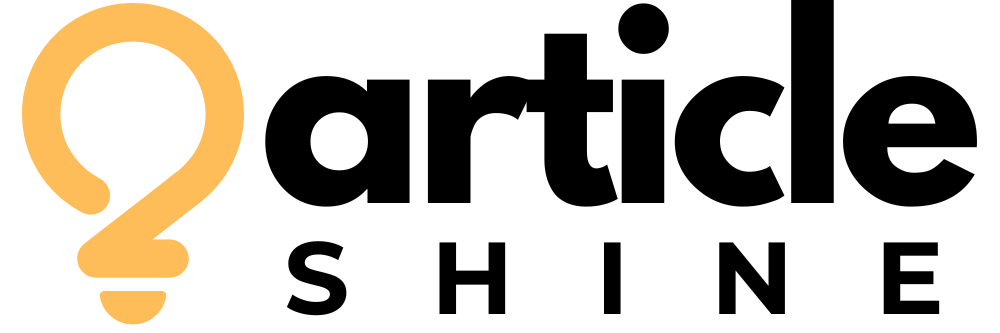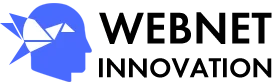Images are one of the strongest elements of modern web design. They make your pages more appealing, help explain ideas visually, and keep visitors engaged. Whether you’re building a basic webpage or a full professional website, learning how to work with images is essential. Many beginners start by searching for
Images are one of the strongest elements of modern web design. They make your pages more appealing, help explain ideas visually, and keep visitors engaged. Whether you’re building a basic webpage or a full professional website, learning how to work with images is essential. Many beginners start by searching for how to add insert in HTML, and that is exactly the right place to begin. Adding images is one of the first real steps in shaping a more meaningful and attractive web experience.
At the center of this process is the HTML <img> tag. This tag is responsible for displaying images on your webpage. Unlike most other HTML tags, the <img> tag does not need a closing tag. It relies entirely on its attributes, especially src and alt. The src attribute tells the browser where your image file is located. The alt attribute provides alternative text that describes your image when it cannot be displayed or when users rely on screen readers. It also helps search engines understand the content, which improves your SEO.
A simple version of the tag looks like this:
Although this may seem straightforward, there is a lot of importance hidden in this small line of code. The alt text plays a big role in accessibility. Without it, visually impaired users miss out on context, and search engines lose an opportunity to understand the meaning behind your visuals. Search engines can only read text, not images, so alt text becomes your way of telling them what the image represents.
After learning the basic tag, the next step is making sure your images are optimized. Large, heavy images can slow down your website significantly. Slow pages frustrate visitors, increase bounce rates, and impact your search ranking in a negative way. In today’s fast-paced digital environment, users expect websites to load quickly, and image optimization plays a huge role in meeting that expectation.
Before uploading an image, take time to resize it to the dimensions your design requires. Uploading a 4000-pixel-wide image when your page only needs 800 pixels is unnecessary and slows your site. You can resize images using any basic editing tool. Choosing the right format also matters. JPEG is a popular format for photographs, PNG works best for graphics that require transparency, and WebP provides excellent compression with high quality.
Once your images are sized and optimized, you can focus on placement and layout. HTML alone doesn’t control alignment; CSS is used for that. If you want to center an image, for example, you can use a simple style attribute:
For larger websites, using an external CSS file is more efficient. You may also want to ensure your images are responsive, meaning they adapt to different screen sizes. This is especially important because most users today browse websites on mobile devices.
To make your images responsive, use this CSS:
This ensures your images automatically scale down on smaller screens without looking stretched or distorted.
As you continue developing your skills, you will come across more advanced techniques like lazy loading, using figure and figcaption, and implementing responsive image sets. Lazy loading allows images to load only when a user scrolls near them, which improves initial load time. The figure and figcaption elements help provide clear image descriptions, especially when your image needs a title or explanation. Responsive image sets let you serve different image sizes depending on the user’s screen, improving both speed and quality.
If you want a deeper look into every aspect of adding and optimizing images, you can refer to the complete guide called How to Add Image in HTML. This guide covers everything from the basic syntax to more advanced methods for improving performance and SEO. It is especially helpful for beginners who want a simple, step-by-step explanation. You can also search using the phrase how to add insert in HTML, which is commonly used by people who are new to web development and want clear, easy-to-follow instructions.
Mastering images in HTML may seem basic, but it is one of the skills that shapes the quality of your entire website. When images are used and optimized properly, your site looks more professional, loads faster, and ranks better on search engines. It enhances both design and performance at the same time. With the right approach, you can make visuals one of the strongest parts of your web design strategy.
, and that is exactly the right place to begin. Adding images is one of the first real steps in shaping a more meaningful and attractive web experience.
At the center of this process is the HTML <img> tag. This tag is responsible for displaying images on your webpage. Unlike most other HTML tags, the <img> tag does not need a closing tag. It relies entirely on its attributes, especially src and alt. The src attribute tells the browser where your image file is located. The alt attribute provides alternative text that describes your image when it cannot be displayed or when users rely on screen readers. It also helps search engines understand the content, which improves your SEO.
A simple version of the tag looks like this:
Although this may seem straightforward, there is a lot of importance hidden in this small line of code. The alt text plays a big role in accessibility. Without it, visually impaired users miss out on context, and search engines lose an opportunity to understand the meaning behind your visuals. Search engines can only read text, not images, so alt text becomes your way of telling them what the image represents.
After learning the basic tag, the next step is making sure your images are optimized. Large, heavy images can slow down your website significantly. Slow pages frustrate visitors, increase bounce rates, and impact your search ranking in a negative way. In today’s fast-paced digital environment, users expect websites to load quickly, and image optimization plays a huge role in meeting that expectation.
Before uploading an image, take time to resize it to the dimensions your design requires. Uploading a 4000-pixel-wide image when your page only needs 800 pixels is unnecessary and slows your site. You can resize images using any basic editing tool. Choosing the right format also matters. JPEG is a popular format for photographs, PNG works best for graphics that require transparency, and WebP provides excellent compression with high quality.
Once your images are sized and optimized, you can focus on placement and layout. HTML alone doesn’t control alignment; CSS is used for that. If you want to center an image, for example, you can use a simple style attribute:
For larger websites, using an external CSS file is more efficient. You may also want to ensure your images are responsive, meaning they adapt to different screen sizes. This is especially important because most users today browse websites on mobile devices.
To make your images responsive, use this CSS:
This ensures your images automatically scale down on smaller screens without looking stretched or distorted.
As you continue developing your skills, you will come across more advanced techniques like lazy loading, using figure and figcaption, and implementing responsive image sets. Lazy loading allows images to load only when a user scrolls near them, which improves initial load time. The figure and figcaption elements help provide clear image descriptions, especially when your image needs a title or explanation. Responsive image sets let you serve different image sizes depending on the user’s screen, improving both speed and quality.
If you want a deeper look into every aspect of adding and optimizing images, you can refer to the complete guide called How to Add Image in HTML. This guide covers everything from the basic syntax to more advanced methods for improving performance and SEO. It is especially helpful for beginners who want a simple, step-by-step explanation. You can also search using the phrase how to add insert in HTML, which is commonly used by people who are new to web development and want clear, easy-to-follow instructions.
Mastering images in HTML may seem basic, but it is one of the skills that shapes the quality of your entire website. When images are used and optimized properly, your site looks more professional, loads faster, and ranks better on search engines. It enhances both design and performance at the same time. With the right approach, you can make visuals one of the strongest parts of your web design strategy.