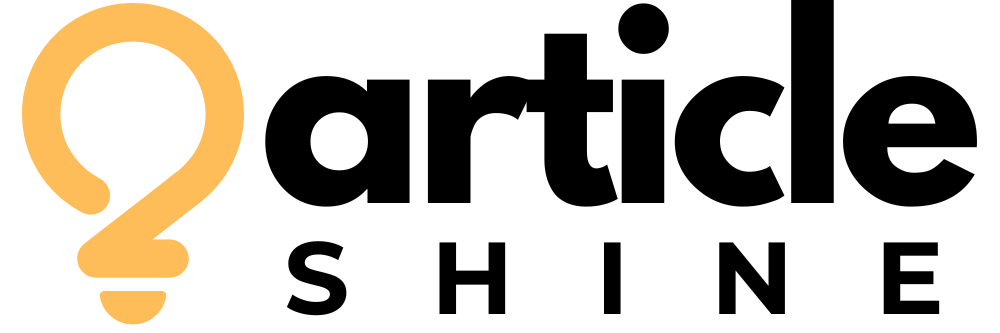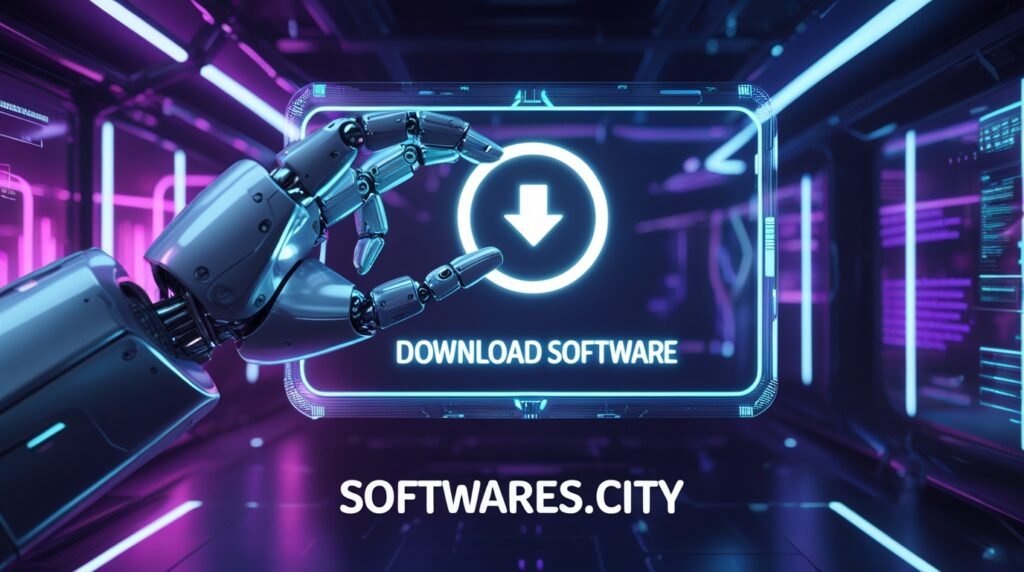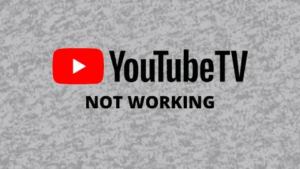Safeguarding Your Digital Toolkit: A Guide to Backing Up Free Software
In the digital age, our computers become personalized toolkits filled with applications that empower our work and entertainment. A significant portion of these tools are powerful free software programs, carefully selected and configured to our specific needs. The thought of losing this curated setup due to a system crash, hardware failure, or malware attack is a daunting prospect. Re-downloading and reconfiguring every program is a time-consuming and often imperfect process. Therefore, implementing a robust strategy for backing up your free software installations is not merely a technical task; it is an essential practice for maintaining digital continuity and personal productivity. This guide will walk you through the fundamental concepts and practical methods to ensure your essential applications are always secure and recoverable.
Understanding What Needs to be Backed Up
Before diving into the backup process, it is crucial to understand the two primary components of a software installation. The first is the application itself, the core set of files that run the program. The second, and often more important, is your user data and configuration. This includes your saved preferences, custom settings, templates, and any data files the program has created. Losing the application is an inconvenience, but losing your configuration and data can be catastrophic. A comprehensive backup strategy must account for both. Some programs store this data within their installation folder, while others place it in your user directory under “AppData” on Windows or “Library” on macOS. Identifying these locations is the first step toward a successful backup.
The Manual Method: Selective File and Folder Backup
For users with a small number of critical applications, a manual backup approach can be effective. This involves identifying the installation directory of your important software, typically found in “C:Program Files” or “C:Program Files (x86)” on Windows, or the “Applications” folder on macOS, and simply copying the entire folder to an external hard drive or cloud storage service. More importantly, you must locate and back up the associated configuration data. On Windows, this often resides in a hidden folder within your user profile, such as “C:Users[YourUsername]AppDataRoaming[ProgramName]”. While this method offers granular control, it is labor-intensive and prone to human error, as it relies on you remembering to perform the backup regularly and knowing the specific data locations for each program.
Leveraging Built-in Export and Cloud Sync Features
Many modern free software applications include built-in features to assist with data preservation. Look for options like “Export Settings,” “Backup Configuration,” or “Sync to Cloud” within the program’s preferences or file menu. Password managers like KeePass allow you to export your database, while media players like VLC can often save your profile settings. Furthermore, an increasing number of applications natively support cloud synchronization services. If a program can sync its settings to an account, it effectively creates an automated, off-site backup of your most valuable data: your preferences and work. Relying on these built-in mechanisms is a simple, low-effort layer of protection that should be utilized whenever available.
Creating a System Image for Comprehensive Protection
For the ultimate peace of mind, creating a full system image is the most thorough solution. Unlike file-by-file backups, a system image is a complete snapshot of your entire hard drive, including the operating system, all installed programs, system settings, and every file. Should your primary drive fail, you can restore this image to a new drive and return to an exact state of your computer at the moment the image was created. Tools like “Windows Backup and Restore” on Windows 7 and later or robust third-party utilities like Macrium Reflect can create these images. The drawback is that system images are very large and require significant storage space, but they eliminate the need to reinstall anything, making them the fastest path to full recovery after a major disaster.
Exploring Free Software for Windows Backup Solutions
The ecosystem of free software for Windows includes excellent dedicated backup tools that automate and simplify the entire process. These applications often provide a perfect middle ground between manual backups and full system imaging. Programs like Veeam Agent for Windows Free offer powerful features for creating both file-level backups and system images. Other tools, such as Duplicati, provide strong encryption and seamless integration with cloud storage providers for secure off-site backups. Using a dedicated free backup application can automate scheduled backups, manage version history, and ensure that both your installed programs and their associated data are consistently protected without requiring constant manual intervention.
Implementing a Sustainable Backup Routine
A backup is only useful if it is current. The most sophisticated strategy will fail if it is not performed regularly. The key to success is automation. Whether you are using a dedicated backup program, a cloud sync service, or a script, the process should run automatically on a schedule. A best practice is the 3-2-1 rule: keep at least three copies of your data, on two different types of media, with one copy stored off-site. This could mean having your active data on your computer, a local backup on an external hard drive, and another copy in a cloud service. Regularly testing your backups by performing a trial restoration of a file or program is also critical to verify their integrity and ensure you can recover when it truly matters.
Conclusion: An Investment in Peace of Mind
The time invested in setting up a reliable backup system for your free software installations is a small price to pay for the immense security it provides. Your computer’s software environment is a reflection of your workflow and preferences, and recreating it from scratch is a frustrating and inefficient ordeal. By understanding what needs to be protected, choosing a method that fits your technical comfort level be it manual copying, using dedicated free tools, or creating full system images and automating the process, you transform a potential digital catastrophe into a minor inconvenience. In the end, a solid backup strategy is not just about preserving data; it is about safeguarding your productivity and ensuring that your digital tools are always ready when you need them.