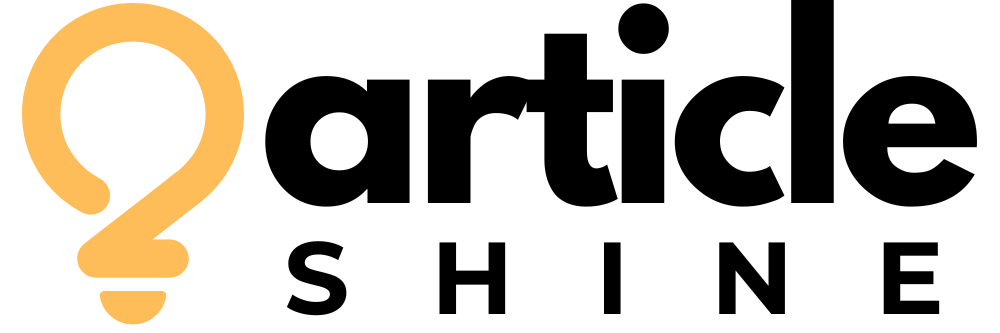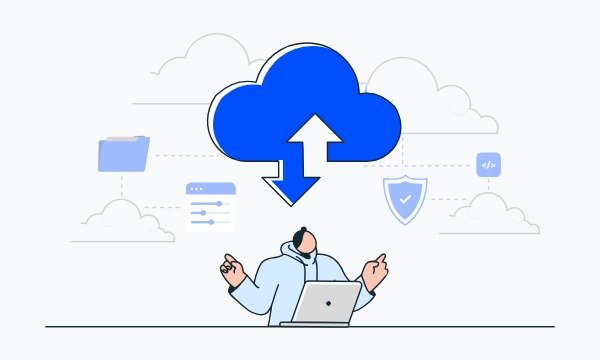Flutter has revolutionized mobile app development with its promise of a single codebase for beautiful, high-performance applications on both iOS and Android. Its declarative UI framework and fast development cycle have made it a favorite for developers and businesses alike. Yet, in the complex world of software engineering, there are times when even the most powerful cross-platform framework needs a little help from the native side.
At Bitswits, a leading mobile app development company in Dallas, we believe in using the right tool for the job. While Flutter’s widget library is extensive and powerful, there are situations where integrating a native UI component is not just an option but a necessity. This could be due to a platform-specific feature, a legacy codebase, or a performance-intensive task that is best handled by native code.
This comprehensive guide will take a deep dive into the art of integrating native UI components into a Flutter application. We’ll explore the core mechanisms, provide a practical, step-by-step walkthrough, and discuss the technical challenges and best practices you need to master to seamlessly blend the best of Flutter with the power of native code.
The “Why”: When Flutter Alone Isn’t Enough
Flutter’s goal is to be a complete UI framework, but it doesn’t and can’t cover every single platform-specific use case. Here are the most common reasons you would need to reach for a native UI component:
- Accessing Platform-Specific Features: Some advanced UI components are deeply integrated with the underlying operating system. A prime example is a custom map view that needs to access low-level map features or a highly customized media player that relies on the native media framework.
- Leveraging Existing Codebases: A company might have a large, battle-tested native Android or iOS application with a critical UI component (e.g., a custom data visualization tool or an augmented reality view) that is simply too expensive and time-consuming to rewrite from scratch in Flutter.
- Performance-Critical Rendering: For certain graphics-intensive, hardware-accelerated tasks—like a video preview from a camera, a 3D graphics rendering engine, or a complex data visualization—native code might still offer a performance edge.
- Third-Party SDKs: Some third-party SDKs, especially those that provide a pre-built UI, might not have a Flutter plugin available. In such cases, the only way to integrate them is to embed their native UI component directly.
The Core of the Solution: The PlatformView Widget
Flutter’s solution for integrating native UI components is the PlatformView widget. This widget acts as a bridge, allowing a native UI component to be embedded directly into Flutter’s widget tree. Flutter reserves a rectangular space on the screen, and the underlying platform is instructed to render the native view within that space.
It’s crucial to understand that this works differently on iOS and Android due to their distinct rendering architectures:
- On Android: You use the
AndroidViewwidget to embed a native AndroidView. - On iOS: You use the
UiKitViewwidget to embed a native iOSUIView.
The mechanism behind this is called “Hybrid Composition.” Flutter’s rendering engine (Skia) draws its widgets, but when it encounters a PlatformView, it hands off a portion of the screen to the native side to render its own View. This allows the native component to exist and interact as if it were a regular part of the native application, while still being part of the Flutter widget tree.
A Practical, Step-by-Step Guide
Let’s walk through the process of creating a simple native UI component and embedding it into a Flutter app. For simplicity, we’ll outline the steps for a generic native component on both Android and iOS.
Step 1: The Native Side – Creating the Platform View
This is where the native-specific code lives. You must create the actual native UI component and then register it with Flutter so that it can be identified and instantiated.
On Android:
- Create a
View: First, you create your custom AndroidView. For this example, let’s say it’s a simpleTextViewthat displays a custom message. - Create a
PlatformViewFactory: You need to create a class that implementsPlatformViewFactory. This factory is responsible for creating a new instance of your nativeViewand wrapping it in aPlatformView.Javaimport io.flutter.plugin.platform.PlatformView; import io.flutter.plugin.platform.PlatformViewFactory; public class MyNativeViewFactory extends PlatformViewFactory { public MyNativeViewFactory(BinaryMessenger messenger) { super(StandardMessageCodec.INSTANCE); } @Override public PlatformView create(Context context, int viewId, Object args) { return new MyNativeView(context, viewId, args); } } - Register the Factory: In your app’s
MainActivity.java, you must register your factory with Flutter using a unique identifier, often called aviewType.Javaimport io.flutter.embedding.engine.FlutterEngine; import io.flutter.embedding.android.FlutterActivity; public class MainActivity extends FlutterActivity { @Override public void configureFlutterEngine(@NonNull FlutterEngine flutterEngine) { super.configureFlutterEngine(flutterEngine); flutterEngine .getPlatformViewsController() .getRegistry() .registerViewFactory("my-native-view", new MyNativeViewFactory(flutterEngine.getDartExecutor().getBinaryMessenger())); } }
On iOS:
- Create a
UIView: You create your custom iOSUIViewin Swift or Objective-C. - Create a
PlatformViewFactory: You create a class that conforms to theFlutterPlatformViewFactoryprotocol. This factory is responsible for creating your nativeUIViewwhen Flutter requests it.Swiftimport Flutter class MyNativeViewFactory: NSObject, FlutterPlatformViewFactory { private var messenger: FlutterBinaryMessenger init(messenger: FlutterBinaryMessenger) { self.messenger = messenger super.init() } func create( withFrame frame: CGRect, viewIdentifier viewId: Int64, arguments args: Any? ) -> FlutterPlatformView { return MyNativeView( frame: frame, viewIdentifier: viewId, arguments: args, binaryMessenger: messenger) } } - Register the Factory: In your
AppDelegate.swift, you register your factory with Flutter using the same uniqueviewTypestring as on Android.Swiftimport Flutter @UIApplicationMain @objc class AppDelegate: FlutterAppDelegate { override func application( _ application: UIApplication, didFinishLaunchingWithOptions launchOptions: [UIApplication.LaunchOptionsKey: Any]? ) -> Bool { GeneratedPluginRegistrant.register(with: self) let controller : FlutterViewController = window?.rootViewController as! FlutterViewController let nativeViewFactory = MyNativeViewFactory(messenger: controller.binaryMessenger) // This 'my-native-view' string must match on both platforms and in Flutter! registrar(forPlugin: "my-native-view-plugin").register(nativeViewFactory, withId: "my-native-view") return super.application(application, didFinishLaunchingWithOptions: launchOptions) } }
Step 2: The Flutter Side – Embedding the Native View
Now that the native side is ready, you can use the appropriate PlatformView widget in your Flutter app.
import 'package:flutter/material.dart';
import 'package:flutter/foundation.dart';
import 'package:flutter/services.dart';
class MyNativeViewWidget extends StatelessWidget {
@override
Widget build(BuildContext context) {
// The viewType must match the string you registered on the native side.
const String viewType = 'my-native-view';
// This is the platform-specific logic
if (defaultTargetPlatform == TargetPlatform.android) {
return AndroidView(
viewType: viewType,
onPlatformViewCreated: (int id) {
// You can handle initial creation here
},
);
} else if (defaultTargetPlatform == TargetPlatform.iOS) {
return UiKitView(
viewType: viewType,
onPlatformViewCreated: (int id) {
// You can handle initial creation here
},
);
}
// Default to a placeholder widget for other platforms
return Text('Platform not supported');
}
}
This widget can now be placed anywhere in your Flutter widget tree, just like any other widget.
Step 3: Communication – The MethodChannel
The PlatformView is great for rendering, but to make it truly useful, you need two-way communication between Flutter and the native component. This is where the MethodChannel comes in.
The MethodChannel allows you to invoke methods on the native side from Flutter and receive results. It also lets you listen for events coming from the native view.
- From Flutter to Native: You can create a
MethodChannelwith a unique name and invoke a method on the channel. On the native side, you set up a handler to listen for those method calls. This is how you can, for example, tell a native map view to zoom in or an AR view to place an object. - From Native to Flutter: The native view can also send messages back to Flutter using a
MethodChannel. This is useful for notifying Flutter of user interactions on the native view, like a button tap or a gesture.
This two-way communication is what makes the integration truly seamless, allowing you to build rich, interactive experiences that span both Flutter and native code.
Technical Challenges and Best Practices
While PlatformView is a powerful tool, it’s not without its challenges. An expert app development company in Dallas knows how to navigate these complexities.
- Performance Overhead (especially on iOS): The initial implementation of
PlatformViewon iOS had significant performance overhead, as it involved expensive texture rendering. While Apple and the Flutter team have made massive improvements, it’s still more performant to stick to pure Flutter widgets whenever possible. - Gesture Handling: Gestures are a complex topic with
PlatformViews. The native view handles its own gestures, while Flutter handles gestures on its widgets. This can lead to unexpected behavior. For example, a horizontal swipe gesture on a Flutter widget might not be detected if it starts on a native view. - Lifecycle Management: You must be mindful of the native view’s lifecycle. The native view is created when the Flutter widget is created and destroyed when the widget is disposed. You must ensure that your native code correctly handles these lifecycle events to prevent memory leaks and unexpected behavior.
- The “Black Box” Problem: From Flutter’s perspective, the native view is a “black box.” Flutter has no knowledge of its internal state, its accessibility properties, or what’s being drawn inside it. This can make debugging and accessibility testing more challenging.
Conclusion: The Best of Both Worlds with Bitswits
Flutter’s single-codebase promise is powerful, but true mobile development excellence often means being flexible enough to leverage the best of every tool at your disposal. The PlatformView and MethodChannel provide a robust and proven mechanism for seamlessly integrating native UI components into a Flutter app. This allows developers to access the full power of the native platform without sacrificing the productivity and elegance of Flutter’s ecosystem.
At Bitswits, we have the technical expertise to guide you through these complexities. We are not just a mobile app development company in Dallas; we are a team of architects and engineers who understand the intricate details of both Flutter and native development. We build applications that are performant, scalable, and tailored to your unique needs, delivering a superior user experience that combines the speed and beauty of Flutter with the unrivaled power of native code.
If you are a business looking for a partner to build a custom, high-quality mobile application, contact Bitswits today. Let us help you unlock the full potential of both Flutter and native platforms to create a product that stands out in the market.