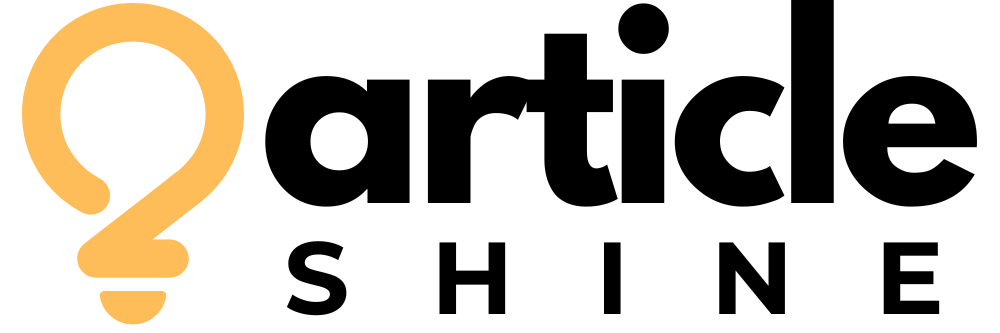In today’s digital ticketing landscape, platforms like SeatGeek have emerged as powerful tools for both buyers and sellers. The SeatGeek marketplace allows individuals to list and resell tickets for concerts, sports events, theater performances, and more. It’s known for its user-friendly interface, mobile-first design, and transparency in pricing.
But what happens when you, as a SeatGeek marketplace seller, receive a message like: “This listing is no longer visible on SeatGeek marketplace”? Understanding this notification, along with how to optimize your experience as a seller, is essential to succeed in ticket resale.
What Is the SeatGeek Marketplace?
The SeatGeek marketplace is a digital platform where users can buy and sell event tickets. Unlike primary ticket sellers like Ticketmaster or AXS, SeatGeek offers a peer-to-peer marketplace, allowing fans to resell tickets they no longer need.
Here’s how it works:
- Sellers upload their tickets directly or via connected broker software.
- SeatGeek lists those tickets on the event page.
- Buyers browse listings, purchase with secure checkout, and receive digital tickets.
It’s particularly popular for sports fans and concertgoers looking for deals or last-minute access to sold-out events.
Becoming a SeatGeek Marketplace Seller
To start selling, one must become a SeatGeek marketplace seller by:
- Creating a SeatGeek account.
- Navigating to the “Sell” section on the app or website.
- Uploading the ticket(s) for an event.
- Setting a price (or using SeatGeek’s suggested pricing tools).
Sellers can list tickets they purchased on SeatGeek or elsewhere, as long as they’re valid and transferable. Once listed, tickets appear on the event’s SeatGeek page alongside others.
SeatGeek charges sellers a fee (usually around 10-15% of the sale price), which is deducted from the final payout.
“This Listing Is No Longer Visible on SeatGeek Marketplace” — What Does It Mean?
One of the most confusing messages a seller can encounter is:
“This listing is no longer visible on SeatGeek marketplace.”
Here’s what it typically indicates:
- The Tickets Were Sold
Sometimes, this message simply means your tickets were purchased, and the listing was automatically removed. If you check your transaction history and see a payout pending, then there’s nothing to worry about.
- The Event Was Canceled or Rescheduled
If the event you listed tickets for was canceled, SeatGeek automatically deactivates associated listings. In the case of rescheduling, listings might be hidden until new event details are confirmed.
- Ticket Invalidation or Issues with Upload
If your uploaded tickets were flagged as invalid, SeatGeek may remove them from visibility. Reasons could include:
- The barcodes were unreadable or incorrect.
- The file format was not supported.
- The tickets were already used or duplicated elsewhere.
In this case, SeatGeek usually sends an additional email or notification prompting you to re-upload or verify.
- Violation of SeatGeek’s Marketplace Policy
If you’ve violated seller policies—intentionally or not—SeatGeek may pull your listing. Violations include:
- Listing speculative tickets (tickets you don’t yet own).
- Mislabeling seats, sections, or price categories.
- Posting fraudulent or counterfeit tickets.
Sellers with repeat violations may have their accounts suspended or banned.
- Listing Expired Due to Event Timing
Listings on the SeatGeek marketplace typically expire as the event approaches. Depending on the venue, event type, and ticket format, listings may close anywhere from a few hours to 48 hours before the event. If your ticket didn’t sell in time, the listing will be hidden automatically.
What To Do If Your Listing Disappears
If you’re a SeatGeek marketplace seller and your listing is suddenly gone, follow these steps:
- Check Your SeatGeek Seller Dashboard
Go to your SeatGeek account and view the “Selling” section. If it shows “Sold,” great—just wait for your payout. If it says “Removed,” investigate further.
- Look for Emails or App Notifications
SeatGeek often explains listing removals through email or in-app alerts. Look for subject lines like “Issue With Your Listing” or “Tickets No Longer Visible.”
- Contact SeatGeek Support
If you’re still unsure, reach out to SeatGeek customer support. They can clarify whether the issue was technical, policy-related, or ticket-specific.
- Re-List If Possible
If it was a technical glitch or format issue, fix the problem and re-list the tickets. Ensure your ticket files are PDF or mobile pass and that all seat information is correct.
Best Practices for Successful Listings on SeatGeek Marketplace
To avoid complications and maximize your sales, follow these best practices as a SeatGeek marketplace seller:
- Double-Check Your Ticket Info
Make sure your section, row, and seat details are accurate. Mistakes can lead to buyer complaints or listing removal.
- Upload the Correct File Format
SeatGeek generally prefers PDF or mobile ticket files. Avoid screenshots, JPEGs, or compressed formats.
- Use Competitive Pricing
Study similar listings and use SeatGeek’s Smart Pricing tools to stay competitive. Overpriced tickets often go unsold.
- List Tickets Early
The earlier you list, the more likely you are to make a sale. Don’t wait until the last minute.
- Monitor Listing Status
Check your seller dashboard regularly. If your listing disappears, you can respond quickly.
What If You’re a High-Volume Seller?
If you’re not just a casual user but a high-volume SeatGeek marketplace seller (such as a broker or ticketing business), you may be using SeatGeek’s API or an integration like Skybox. In this case:
- Monitor your ticket inventory feed closely.
- Automate listing updates and price adjustments.
- Watch for event changes or flags on listings.
- Work with a dedicated SeatGeek account manager if you have one.
Even as a pro seller, the message “this listing is no longer visible on SeatGeek marketplace” usually indicates an issue worth investigating fast—especially to avoid losing a sale.
Final Thoughts: Navigating SeatGeek Marketplace Challenges
The SeatGeek platform is a valuable resource for ticket resale, but it comes with its own set of technical rules and operational quirks. As a SeatGeek marketplace seller, you must stay proactive—especially when facing messages like “this listing is no longer visible on SeatGeek marketplace.”
In most cases, this message is not a penalty but a signal to check your listing, review the event status, or verify your ticket upload. By staying informed, you can ensure your tickets remain visible, competitive, and appealing to buyers.
Summary
| Topic | Key Points |
| SeatGeek Marketplace | A platform for buying and reselling event tickets. |
| Seller Setup | Upload tickets, set prices, monitor listings. |
| Listing Disappearance | Caused by sales, cancellation, formatting issues, or violations. |
| Action Steps | Check dashboard, review emails, contact support, re-upload tickets. |
| Best Practices | Use correct formats, price competitively, list early, monitor often. |
Whether you’re reselling one concert ticket or managing an inventory of hundreds, understanding the SeatGeek marketplace empowers you to sell smarter and avoid frustrating surprises.