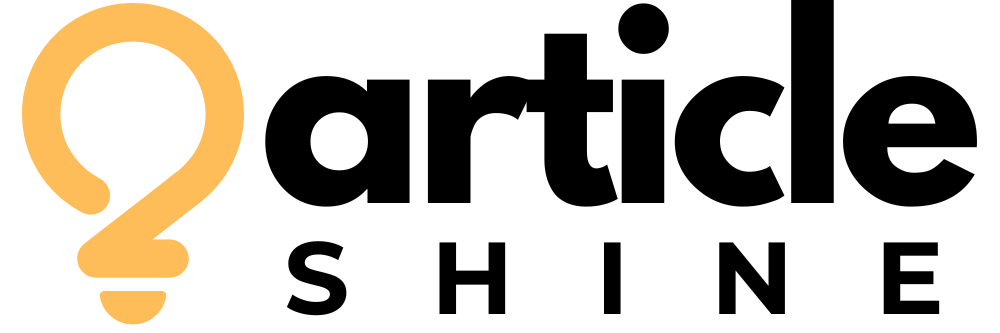WordPress powers over 40% of all websites on the internet, and its flexibility and scalability are two key reasons for this popularity. Whether you’re a beginner exploring your first WordPress installation or a seasoned developer managing multiple sites, understanding the WordPress directory structure is crucial for development, customization, and troubleshooting.
In this post, we’ll dive deep into the WordPress file system — what each folder and file does, how WordPress loads, and which parts you should interact with (and which ones to leave alone). We’ll cover everything you’ll find in a typical WordPress root directory, demystify internal paths, and provide best practices for working with the WordPress file system.
📁 The WordPress Root Directory
Once you install WordPress (either manually or via a host’s installer), you’ll find a collection of files and folders in the root directory of your website. This is typically the public_html, htdocs, or a named directory like www on your web server.
Here’s a simplified view of a typical WordPress installation:
Let’s break these down.
🔐 wp-admin/
This folder houses the backend (dashboard) files of your WordPress site.
Key points:
-
It contains the code for managing the admin interface (
/wp-admin/), including post creation, user management, and theme/plugin settings. -
You generally should not edit anything inside this folder unless you’re contributing to WordPress core or debugging an issue.
-
Important files:
-
admin.php– central controller for admin requests. -
menu.php– defines dashboard menu structure. -
customize.php– controls the theme customizer.
-
📌 Best Practice: Don’t modify files in this directory. Use hooks, filters, or plugins instead.
🎨 wp-content/
This is where your content lives — themes, plugins, uploads, and sometimes custom configuration files.
Let’s explore each subdirectory:
🖌️ themes/
Every theme you install (including the default twentytwentyone, etc.) resides here. Each theme has its own folder.
Example:
Inside a theme folder, you’ll typically find:
-
style.css– the theme’s main stylesheet with metadata. -
functions.php– acts like a plugin, adding features or hooks. -
index.php,header.php,footer.php, etc. – template files.
📌 Best Practice: Always use child themes when modifying existing themes.
🔌 plugins/
This folder contains all installed plugins. Each plugin is in its own directory.
Example:
Plugin folders contain PHP files, assets, JS/CSS, and sometimes additional includes.
📌 Best Practice: Never edit plugin files directly. Use hooks or filters, or create a custom plugin if needed.
📤 uploads/
This is the default folder where all media files (images, PDFs, videos) are stored. WordPress organizes uploads by year and month.
Example:
You can customize this directory using constants in wp-config.php.
🧩 mu-plugins/ (Must-Use Plugins)
These are plugins that run automatically without needing to be activated in the dashboard.
-
Used for critical site functions, especially in enterprise hosting environments.
-
Must consist of a single PHP file or include additional files from a loader script.
🧾 debug.log
If you enable WP_DEBUG in your wp-config.php, error messages will be logged here:
📌 Best Practice: Periodically check and clear this file in production environments.
⚙️ wp-includes/
This directory contains the core WordPress engine — libraries, classes, and functions that power WordPress.
-
Includes all default WordPress functions (
wp_head(),wp_footer(), etc.). -
Also contains localization files, script loaders, theme support, and editor support.
-
Crucial subdirectories:
-
/js/– JavaScript files used in both frontend and backend. -
/theme-compat/– fallback templates if no theme is present. -
class-wp-*.php– defines core classes (e.g.,WP_Query,WP_User, etc.).
-
📌 Best Practice: Do not modify anything here. Changes will be overwritten during updates.
📄 Important Root-Level Files
Here’s a breakdown of key files you’ll see in the root of your WordPress installation:
index.php
The front controller for WordPress. It loads the environment and template loader.
wp-config.php
Your WordPress configuration file. Defines database credentials, authentication keys, debug settings, and more.
Key configurations:
📌 Best Practice:
-
Keep this file secure.
-
Use it to define custom constants (e.g.,
WP_MEMORY_LIMIT,WP_HOME,WP_SITEURL).
.htaccess
Controls server behavior, mostly for URL rewriting and permalinks.
Typical contents:
📌 Note: This file may be regenerated by WordPress if you update permalink settings.
wp-load.php
Sets up the WordPress environment. Called by many other files like wp-config.php, xmlrpc.php, and index.php.
xmlrpc.php
Used for remote publishing (like posting from the WordPress mobile app). It’s a frequent target for DDoS attacks.
📌 Security Tip: If you don’t use it, disable it using .htaccess:
license.txt & readme.html
Informational files:
-
license.txt– GNU GPL v2 license. -
readme.html– basic WordPress version info.
You can delete or restrict access for security hardening.
🧠 How WordPress Loads: A Simplified Flow
Understanding how WordPress loads files can be extremely useful for debugging.
-
Request Initiated
-
A visitor accesses
https://example.com. -
Web server routes request to
index.php.
-
-
index.phploadswp-blog-header.php. -
wp-blog-header.phpcallswp-load.php. -
wp-load.phpincludeswp-config.phpand loads the WordPress environment. -
wp-settings.phpsets up constants, includes core files, registers plugins, loads theme. -
Theme Template is selected and rendered using
template-loader.php.
🛡️ Best Practices for Managing the File Structure
-
Never modify WordPress core files (
wp-includes,wp-admin). Use child themes or plugins. -
Use version control (like Git) for your
wp-contentdirectory. -
Secure sensitive files with proper permissions and
.htaccessrules. -
Back up regularly. Automate using plugins or server-side cron jobs.
-
Lock down
wp-config.php:
🚀 Advanced Tips
-
You can move the
wp-contentdirectory by defining a constant inwp-config.php: -
Multisite installations add additional files and structure (
.htaccesschanges,wp-uploads/sites/). -
Hosting platforms like WP Engine may customize folder structure slightly — always refer to their documentation.
🧾 Final Thoughts
The WordPress directory structure is elegantly simple yet powerful. By understanding its layout and knowing what each file or folder does, you empower yourself to:
-
Develop better themes and plugins
-
Debug faster
-
Secure your site more effectively
-
Customize WordPress without breaking it
Whether you’re a hobbyist or managing enterprise websites, this knowledge is foundational. Bookmark this guide and revisit it whenever you dive into a new WordPress project.